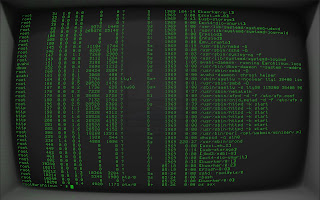I finally got myself an ultimate Macbook Pro 15". 2.7 GHZ Core i7-3740QM Quad CPU, 16GB 1600 mhz RAM, and a 768 GB SSD. This is one shy away from the top spec (2.8 vs 2.7) of the current shipping Macbook. Sure, I know Haswell is just around the corner but my corporate budget spending doesn't coincide with product announcements.
This thing is a beast. Of course the hardware specs are impressive but the thing that blows my mind is that screen. This review is coming from a developer's point-of-view where screen resolution is of the utmost importance. If you want a laptop for coding and development, continue and read this review.
The screen has a native resolution of 2880x1800. That is more than my 27" iMac, 30" Apple Cinema Display/Dell U3011. Of course, that is insanely high on a 15" laptop.
Hence, this end-user review will mostly cover the screen and that amazing resolution.
(Macbook Pro 15" Retina running native 2880x1800 resolution)
Just for comparison, compare this to my 14" Thinkpad T420 with a resolution of 1600x900.In the opening image above, you can see a VM guest playing a youtube video. That VM is set to 1600x1200 which is equivalent of how much my Thinkpad would display if it was inside the Macbook.
Now, here is a more compelling comparison side-by-side and how it looks like:
The Thinkpad runs Linux but the comparison is still valid. The Macbook has 3 full size terminal windows, a browser with the full Craigslist's homepage at 100% zoom, a file browser, and the NY Time's website full page at 100% zoom. The Thinkpad shows the NY Time's website at 100% zoom and a terminal console at 100% zoom. Simply, there is no substitute for real-estate. The NY Time's website on the Macbook Pro shows double the content and news articles. I feel like I have an extra screen with my Macbook.
Here is Photoshop CS6 editing a 1080p (1920x1080) image at 100% zoom. A full web browser open to give you the depth of scale.
Simply, if you need real-estate, the Macbook Pro 15" Retina is in a league of all its own.
I wouldn't be running that resolution everyday so Apple devised HiDPI into the operating system which is pretty ingenius. You can run at 1680x1050, 1920x1200 HiDPI which are all 16:10 ratio. Perfect for programmers and developers. There are 3rd party utilities that unlock more resolutions. I am currently using
resolution tab and it allows me to run 2048x1280,2560x1600,and native 2880x1800.

I am starting to realize anything over 1080p is crazy on a laptop form-factor for day-to-day use. If you are running it at native resolution with 100% zoom, I can see where it can get straining.
I'm sure I can live with 1920x1200/1920x1080 all day but it is a treat just to drop it down to 1440x900 HiDPI (Best for Retina) and see the razor crisp text. Speaking of razor crispness, as of today, most of my major apps have been Retina modified- Office, Photoshop/Lightroom, Textwrangler, Sublime 2, Sequel Pro, and even LibreOffice looks good.
Quick Benchmarks
Speed Demon! There is no doubt this is a fast machine. Some quick benchmarks for those who are interested.
Geekbench and Black Magic speed test of the 768GB SSD.
I was previously toting two laptops everyday side-by-side. A Thinkpad running Linux and a late 2012 Macbook Pro 13" running OSX. I was using the Thinkpad because I needed the resolution and because of the upgrade-ability (ultrabay, eSATA, expresscard, docking station,etc). I shuttle a lot of large Virtual Machines so I need the fastest I/O connection I could have. I have simply replaced the two. The Macbook Pro 15 and has two thunderbolt jacks and all my drives, RAID are Thunderbolt. For eSATA, a USB 3.0-eSATA dongle on the Macbooks have been faster than the built in eSATA of the Thinkpad. 768GB of SSD is enough to for me to run a couple of large (100GB VMs). And with iTunes Match, I no longer have to worry about my 1TB music files using up precious space on my portable computer. With everything installed (Full CS 6 Suite, Office 11, dev apps), I still have a healthy 650 GB free on my SSD.
Workflow.
16:10 Aspect Ratio. Default.
You can run your browser, IDE text editor, SQL database clients, a few debuggers/console, and even a large res Virtual Machine on one screen. The display is geared for work with the 16:10 aspect ratio.
Text. I don't think there is even a way to demonstrate the remarkable clarity of the screen through a photo or screenshot. It is that sharp. Open up the new version of Page or updated Excel and pull up a spreadsheet is probably the best way to demonstrate the clarity. Even browsing the Finder is sharp.
I do most of my text editing in TextWrangler or Sublime. In Sublime, you can almost read the preview code pane. Again, I don't think it can be demonstrated with screenshots.
The CPU is an Ivy Bridge Core i7
3740QM Quad CPU with all the Virtualization features VT-x,VT-d. Four cores and 8 threads. So, this makes it a great Virtual Machine provisioning machine. Coupled with a fast SSD and Thunderbolt, you can do all your pre-deploy cooking. Everything is bootable on this machine. USB3, Thunderbolt, and even the
sdcard. Yep, you can even boot of a micro-sd card if you wanted to run an alternate OS. Booting off a Thunderbolt RAID (read my other posts), I have machine that can boot Windows in 7 seconds with I/O of 400-500 MB/sec.
I run a lot of VM (VirtualMachines) and this thing is impressive and problematic. The problem is the screen resolution is
too high! Running VMs in HiDPI mode, gives you this:
This for the most part is fine for me because I need the real-estate. However, there is no toggle switch to HiDPI on and off as you can do with OSX. I can see where this can be a problem for others. Everything is so small!! I wonder how people manage with 13" 1080p Asus ultrabooks. This can either be a blessing or curse depending on your outlook.
My Mac resolution is set here to 1680x1050 HiDPI which is fairly good for people even with bad eyesight. Text and mac apps are their normal size. Windows 7 is running 100% zoom at 1280x1024 which would often take up the full screen on other laptops. The blue box you see is a 640x480 Linux console found in most headless VMs like Turnkey Linux.
Now here is the same Linux VM running at 100% zoom on my 1600x900 Thinkpad for comparison. There is such a dramatic difference in experience. The blue box you see (the VM) takes up 1/15 of my screen on the MBP vs 1/8 on the Thinkpad.
If you are working in console only VMs, it is best to turn off the HiDPI and zoom in. Zooming in will make things look blurry. Here is the Turnkey VM zoomed in, It is a little blurry but acceptable.

Running Desktop Virtual Machines (in non-HiDPI) mode looks pretty jarring. I had to run them in native mode and change the DPI to 200% in Windows and Linux. Even then, it isn't optimal. When the DPI settings are set to anything above 100%, text will appear the for the most part fine but you will have itty-bitty UI elements like buttons and icons which looks funny. Hence, Windows and other operating systems have a long ways to go to catch up with the higher DPI monitors.
Below is Windows 7 and Ubuntu Pear OS running at 150% dpi.
For example, running Photoshop in Windows with 150% DPI, the buttons and toolbar is ridiculously small while the text is legible.
Without HiDPI and running at 100%, you can see how blurry text is. My VM's resolution is set yo 1440x900.
A larger view to see the details.
Have in mind, this is not the fault of OSX or the Macbook. This is due to the fact that other operating systems do not yet have a good grasp on dealing with HiDPI monitors.
Your choice is to run native resolution and double the DPI if you want to run an OS with a desktop environment. This is the best thing to do but UI elements such as icons will look out of place. In Ubuntu, many apps do not conform with any DPI scaling. Java based apps tend to ignore it completely so you have apps with scaled and text and some without.
If you are running console only OS (e.g headless servers), this wont even be an issue.
Battery Life
This thing runs. It runs and runs. I would attribute this to the dynamic GPU switching. I am using a 3rd party app, gfxCardStatus, to monitor my GPU. The laptop will switch integrated Intel's Ivy Bridge IGP HD4000 when it needs to and when you power up an GPU intensive app, the discrete card kicks in.
I'm getting 5-6 hours with my normal workflow - programming in Sublime and making database queries. Impressive. Once plugged in, it pretty much runs on discrete Nvidia. I'm certain the Haswell refresh will do more on this front. However, as a person who docks most of the time, I'm happy with my current purchase instead of waiting another 3 months.
I/O Ports.
The slimming of the chassis was a big concern for me and many others. There were some compromises made. The lack of optical disk wasn't an issue for me. Firewire. Well, I've moved on to USB 3.0 and Thunderbolt so the remaining older FW enclosures I have can't even do justice to the faster SSDs now shipping. That omission won't be an issue as we forge on to faster external storage options that I've been covering on my blog for the past year.
I have to say that the missing ethernet port is a bummer. However, I can understand the justification and I am more than happy with the alternative. Two Thunderbolt ports! This more than makes up for it.
I also love the fact that the USB ports are on separate sides. Before,I would have chunky USB sticks and they would interfere and block one another.
Two Thunderbolt ports is also supplemented with a HDMI port on the opposite side. So, in theory, you can connect 3 external monitors (which I have seen posted elsewhere on the Internet). Two of those monitors can be 2560x1600 which is impressive in its own right.
When I am mobile, I can use one Thunderbolt port for a portable SSD, a second for ethernet, and the HDMI can connect to a presentation monitor. So, I am pretty much covered and the lack of on-board ethernet concerns are no longer an issue for me. That was the biggest pre-purchase concern I had. Once docked in a desktop environment, my desktop RAID/external Thunderbolt drives have daisy chaining ports so I only need to use one TBOLT port while stationary.
In short, I wouldn't worry about the port I/O on this. As for extra USB ports, Mac users tend to use bluetooth for their low level HID input devices like mouse and external keyboards. Overall, I am more than satisfied with the set-up on the Retina Macbook Pro. My only real gripe is the sd reader doesn't flush full size sd cards.
Conclusion.
So far, I am loving this new rig. Once you use that screen for an extended period of time, nothing even comes close. I am dead serious. I no longer want to use my 27" iMac or various Macs/PCs running 27 & 30" Dells at 2560x1440/2560x1600. I've been running large multiple monitors for years now and I thought I would be prepared for this experience. I even thought owning and using an iPad 3 Retina since launch would acclimate me to this laptop.
I was dead wrong. It is completely different. Unlike an iPad, I use my Macbook Pro for work where I am typing lengthy amount of code. I am looking at spreadsheets/database views with thousands of records and 60-80 columns across. I've always been trained to think if you are not running native resolution (downscale), the text would be blurry and the experience would be not optimized. Again, I was wrong with my pre-conceived notions. HiDPI is amazing if the OS and apps are optimized for it. Opening up PDF reports, Excel documents and even bland Word files is a new experience.
Now, not everything is perfect. There are a handful of older apps that have not been optimized and they look like crap.
Hence, I am now at a dilemma. I even bought myself a new 27" Dell U2713HM for the house and I've been using it with my iMac and other Macbook. Prior, I would make the larger monitor my main display and convert my other Macbook into a palette monitor for secondary use.
I can't even plug an external monitor to this Macbook 15" retina and extend the display. I simply can't. It is simply annoying to see text so sharp and them get jarred by another display right next to it.
This is why this laptop is so special. It is one thing to play with it a store or mess around with a friend's or colleague's machine for a few minutes. Once you use it for more than 3 days (36 hours), your preference will totally change. That is how amazing this screen is.
Cons:
Pricey. Yep, it is pricey. It came to nearly $3400 with California sales tax.
For some eyecandy, here is the Macbook Retina 15" running
Earth 3D which turns your desktop into a live wallpaper of a 3D earth. The discrete GPU will kick in and it is a treat to show off the screen.
 I had low expectations; thinking it would come with at most, 3-4 themes. I was pleasantly surprise to see the myriad of options: screen themes, monitor faceplate themes, fonts, and you can even configure the background CRT reflection. In short, you can configure this in a hundred different permutations. For example, you can pretend you have Commodore 64 connected to a 9" TV from 1976 with a janky RF adapter. You'll get the RF backfeed, fuzz, noise, scan-lines, and refresh. If you are old enough to remember switching between Channel 3 and 4 due to local tv station back-feed while connecting a home computer to a television set in the 80s, you'll know what I am talking about.
I had low expectations; thinking it would come with at most, 3-4 themes. I was pleasantly surprise to see the myriad of options: screen themes, monitor faceplate themes, fonts, and you can even configure the background CRT reflection. In short, you can configure this in a hundred different permutations. For example, you can pretend you have Commodore 64 connected to a 9" TV from 1976 with a janky RF adapter. You'll get the RF backfeed, fuzz, noise, scan-lines, and refresh. If you are old enough to remember switching between Channel 3 and 4 due to local tv station back-feed while connecting a home computer to a television set in the 80s, you'll know what I am talking about.